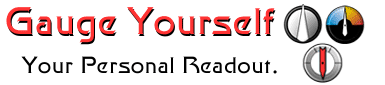
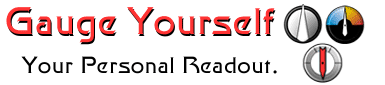
Based on your responses to the preceding questions, we recommend that you take the following approach to using this CD-ROM:
| Computer and Internet Experience | |
|---|---|
 |
As a more advanced Internet user, you should watch for the "Hot Wired" icons
Pay particular attention to the following sections:
|
| UCF Online Course Experience | |
|---|---|
 |
The two tutorials that focus specifically on how to access and participate in online courses at UCF are:
In addition to the tutorials on this CD-ROM, "UCF Info" contains a lot of useful information you can refer to often. The Software Page contains free links to the most useful software for online learning. (There is not a long download time because the software is installed directly from the CD-ROM to your computer.) The Library section is also very useful. |
| Personal Learning Style | |
|---|---|
 |
You will probably be most satisfied by completing the tutorials which seem the most personally relevant to you. If possible, go through this CD-ROM with a classmate or a friend.
When you check out the tutorials listed above, watch for the "Why Is
This Important" icon |
When you have completed all of your tutorials, take a few minutes to complete the "I'm A Genius" test. (If you're in an online course, your instructor may require you to print your results page and turn it in.)
